A simple guide on how to share a project from within the transcription portal.
Find the project that you want to share in your library, and click on the 'share' symbol on the right-hand side of the row.

You'll then see this screen, where you can add an email address and set the access level.
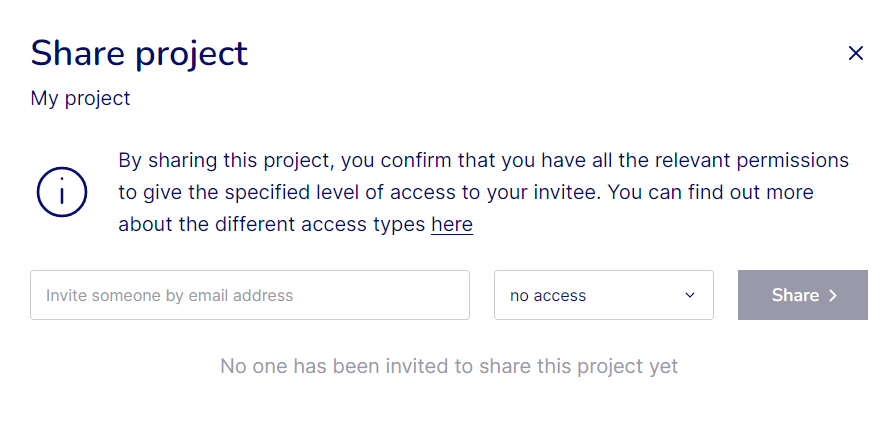
If you have a Pay as you go account, you'll only be able to share with transcript access.
If you have a Business account, you can share with transcript or upload access, and you can give full access to other members of your business account. Find out more about access levels here.
You can also see users who have been invited to the project and whether they have accepted their invitation. Users who have accepted the invitation will show with their first name initial in blue. Users who haven't yet accepted their invitation will show their first name initial in white.
You can use the dropdowns on the right-hand side of each user to change the access type or revoke their access entirely.
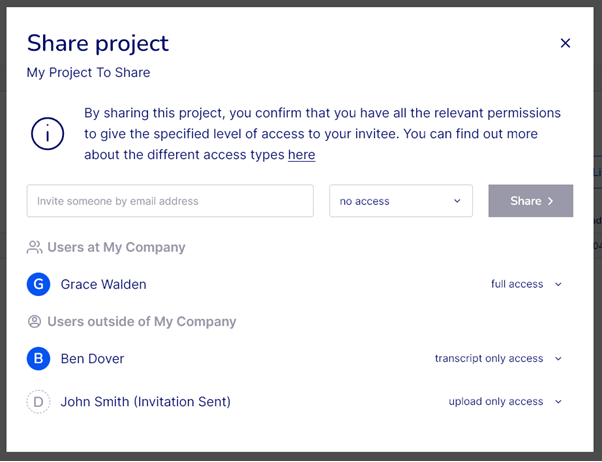
.png?height=120&name=Verbit%20go%20logo%20(1).png)