Find out how to download your completed transcripts
Find out how to download your completed transcripts
You'll get an email notification from Verbit when each transcript is ready to be downloaded.
Either follow the link in your email or log in to Portal and head to your Library .
Find the transcription service project that your transcript is in. The project name and short id will be in your email - you can search by the project name if you need to.
If you are downloading files from a live notetaking meeting, you need to go to the live notetaking section of your library.
You can either choose 'bulk download transcripts' from the project menu, which will download every transcript that is available in the project.
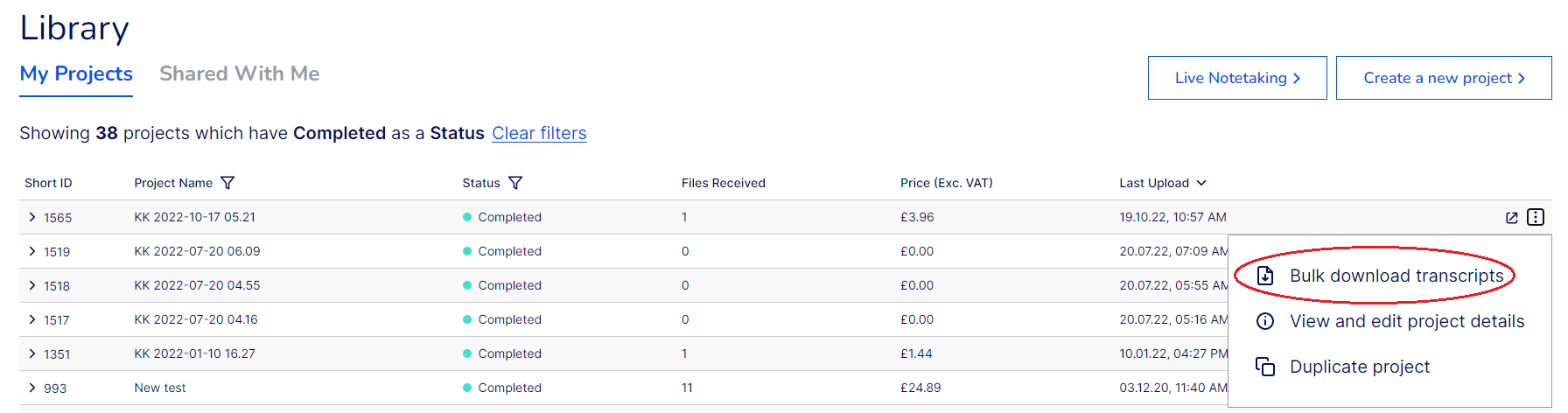
Or you can expand the project by clicking on the arrow on the left of the short id, and download transcripts individually by clicking on the 'download' icon, or opening the menu and choosing 'Download transcript'

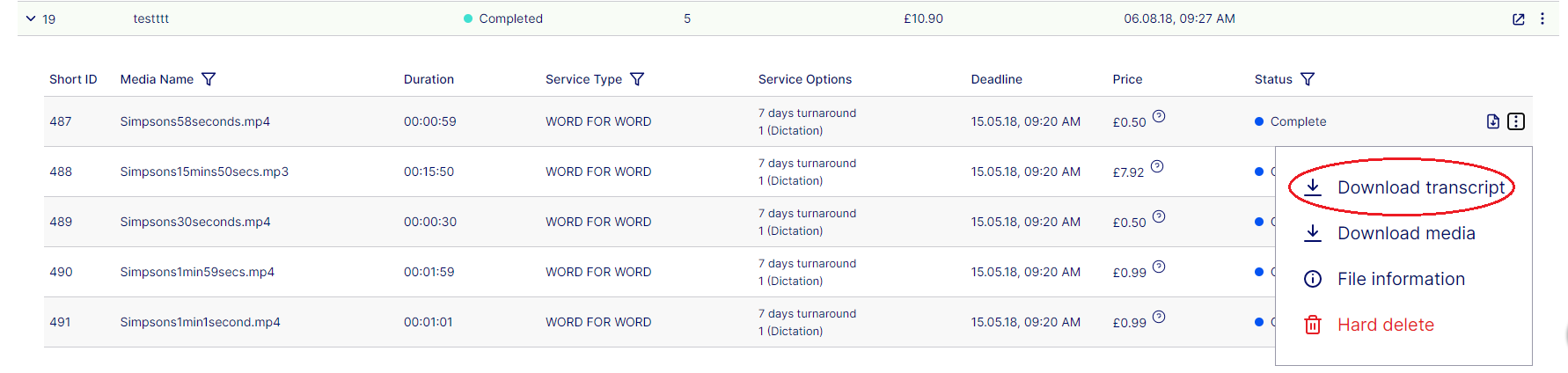
Any method will then prompt you to choose a format; pdf, doc or rtf, with the addition of srt and xml for Captions and Subtitles.
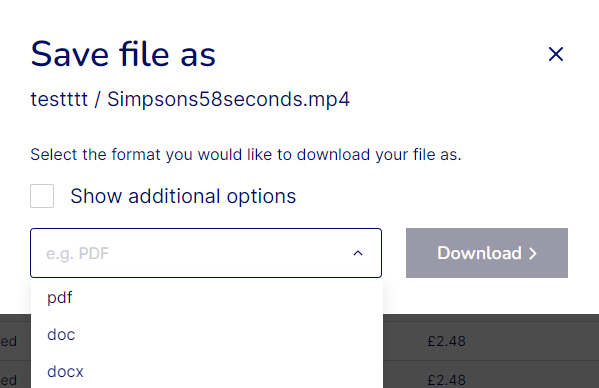
.png?height=120&name=Verbit%20go%20logo%20(1).png)